Getting started
 What’s New
What’s New Roadmap
Roadmap Octeth Training Program
Octeth Training ProgramInstallation & Setup
 Requirements
Requirements Architecture
Architecture Server Setup
Server Setup Oempro Installation
Oempro Installation Community Edition Install
Community Edition Install SSL Certificates
SSL Certificates Version Upgrade
Version Upgrade Troubleshooting
TroubleshootingVideo Tutorials
 Video Tutorials
Video TutorialsAdministration
 Quick Walkthrough
Quick Walkthrough Security
Security Sub Admin Accounts
Sub Admin Accounts Settings
Settings Delivery Servers
Delivery Servers Global Segments
Global Segments Global Custom Fields
Global Custom Fields Bounce Processing
Bounce Processing Spam Complaints
Spam Complaints Suppression List
Suppression List Plug-Ins
Plug-Ins Delivery Report
Delivery Report User Management
User Management Maintenance
MaintenanceAudience Management
 Introduction
Introduction Subscriber Lists
Subscriber Lists Custom Fields
Custom Fields Segments
Segments Subscribers
Subscribers Webhooks
Webhooks Website Event Tracking
Website Event TrackingEmail Marketing
 Introduction
Introduction Auto Responders
Auto Responders Email Campaigns
Email Campaigns Sender Domain Man.
Sender Domain Man. Journeys (Automation)
Journeys (Automation) Bounce Processing
Bounce Processing Email Personalization
Email Personalization FBL Processing
FBL Processing Email Builder Integrations
Email Builder Integrations Email Deliverability
Email Deliverability Sender Domain Management
Sender Domain ManagementPlug-Ins & Add-Ons
 AI Plug-In
AI Plug-In RSS Plug-In
RSS Plug-In Bounce Catcher Add-On
Bounce Catcher Add-On Link Proxy Add-On
Link Proxy Add-OnDevelopers
 Introduction
Introduction Single Sign On
Single Sign On API
API Plug-In Development
Plug-In Development Database
DatabaseAdvanced
 Reverse Proxy
Reverse Proxy Cookbook
CookbookHelp
 Troubleshooting
Troubleshooting Contact Us
Contact UsSegments
Introduction
Segmentation is powerful feature that helps you to target a target audience based on their attributes and/or activities. Email marketing becomes very powerful when you send the right message, to the right person, at the right time. Therefore, we strongly recommend you to segment your audience based on their interests and activities to build a long-lasting successful email marketing operation.
There are two types of segments:
- Global Segments
- List Segments
Global segments are applied to all subscribers in the system and with the help of global segments, you can re-route an outgoing email delivery to a different delivery server. You can learn more about global segments in this article.
These segments are created inside subscriber lists and they only affect the owner list audience. List segments can be used for targeting a small set of people inside a subscriber list:
/w=3840,quality=90,fit=scale-down)
How Segments Work?
Segments work in realtime. When you setup a segment with one or many rules, the audience of the segment is calculated on-demand. For example, if you have a repeating campaign which gets executed every day at 9 AM and if that campaign targets a segment with “subscribers who have subscribed yesterday” rule, every time the campaign is executed, the audience will change based on the rule.
This makes segments very powerful and time saver for your high-precision targeted email campaigns.
Rules in segments are sequentially filtered. Below, you can see a diagram that represents how rules are structured and executed.

A segment can have one or many rules. These rules are connected to each other with “AND” or “OR” conditions.
For example; the following segment will target any subscriber with a Gmail address and from the United States:
[Rule #1: EmailAddress contains “@gmail.com”] AND [Rule #2: Country is “United States”]
Here’s another example segment which targets anyone from the United States or Canada with a gmail address:
[Rule #1: EmailAddress contains “@gmail.com”] AND ([Rule #2: Country is “United States”] OR [Rule#3: Country is “Canada”])
Creating a Standard Segment
In order to create a segment, login to the user area, click “Lists” on the top menu and go into any list you would like to create a segment. On the left side menu, click “Segments” link:

Click “Create” link to create a new segment and start setting up your segment.
The first thing you need to do is to name your segment. Make is enough explanatory for your own use.
Choose how to apply rule matching to your segment rules. Match “all rules” (which means AND operator) or Match “any rules” (which means OR operator). Here’s an example to both of these options:
Match “All Rules”
[Rule #1: EmailAddress contains “@gmail.com”] AND [Rule #2: Country is “United States”]
Match “Any Rule”
[Rule #1: EmailAddress contains “@gmail.com”] OR [Rule #2: Country is “United States”]
The next step is to set rules for your segment. You can set as many rules as you need:
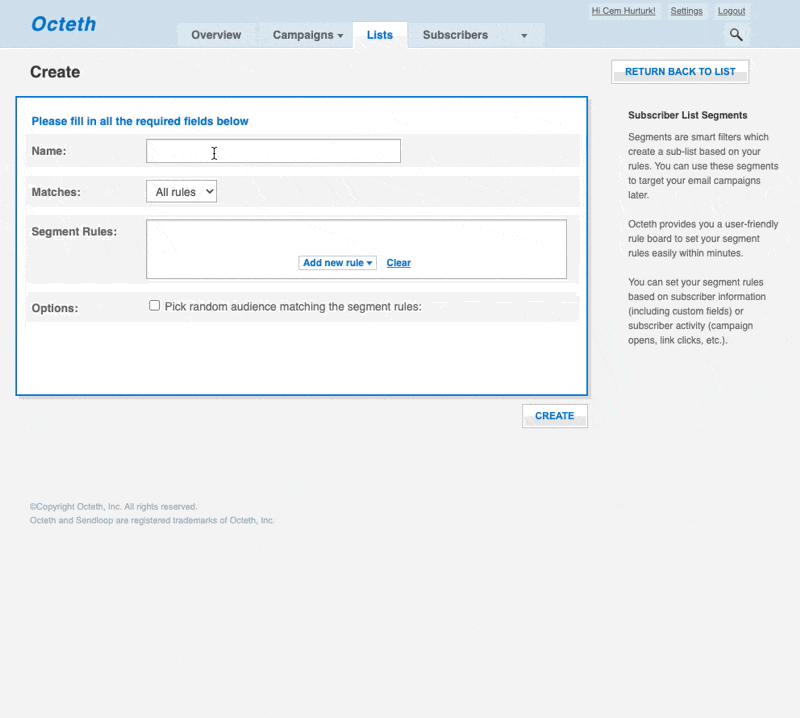
Once you are done with your segment rules, click “Create” button and your segment will be ready to be used with your email campaigns.
Creating a Trailing Segment
Trailing segment is a segment based on dynamic rules. For example, “subscribers who have subscribed yesterday” is a trailing segment because every new day, it includes a different set of auto responders.
Some examples to trailing segments:
- Subscribers who have subscribed yesterday
- Opened any email in the last 10 days
- Trial expires in 2 days
/w=3840,quality=90,fit=scale-down)
Below, you can see an example rule which targets anyone who has subscribed yesterday:

Here’s another segment which targets any subscriber who has opened an email at least 1 time in the last 30 days:

Trailing segments can contain both static rules (ex: email address contains “gmail.com”) and trailing rules (ex: subscribed yesterday). With the help of trailing segments, you can create evergreen email marketing campaigns that run forever.
Creating a Randomized Segment
You can enable randomizer for any segment by checking “Pick random audience matching the segment rules” option. Once it’s checked, Octeth will ask you the audience size to pick randomly:

Randomized segments can be very helpful to “experiment” your email campaigns on a smaller target segment audience. To maximize the effectivity of your experiments, these smaller groups are randomly picked.
On this page
- Segments
- Introduction
- How Segments Work?
- Creating a Standard Segment
- Creating a Trailing Segment
- Creating a Randomized Segment

